11.5.6. Postprocessing saved waveforms¶
We don’t have any postprocessing performance measures nor plots defined for task “nominal”. We are going to copy them from the postprocessing setup of task “evaluate”. Select any item under the “evaluate” task and choose Task/View results from the main menu. A new tab with the results of the “evaluate” task and its postprocessing setup will appear.
Select all defined plots in the Postprocessing tree, right-click the selection, and choose Copy from the context menu.
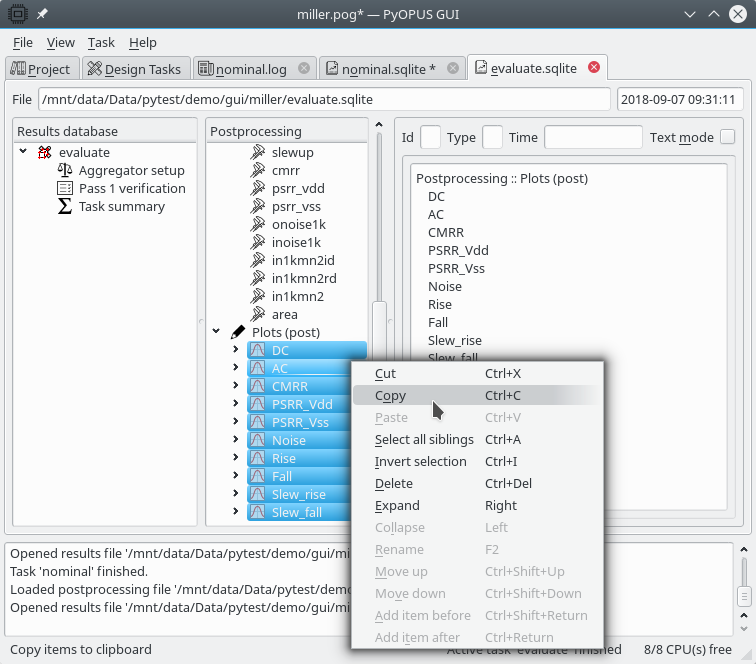
Copying the plots from the postprocessing setup of the “evaluate” task.¶
Then go to the tab displaying the results of the “nominal” task, select the “Plots (post)” item in the Postprocessing tree, right-click it and select Paste from the context menu. Now all the plots set up in the “evaluate” task’s results are copied to the postprocessing setup of the “nominal” task’s results. You can use them to display the waveforms stored during the nominal design task.
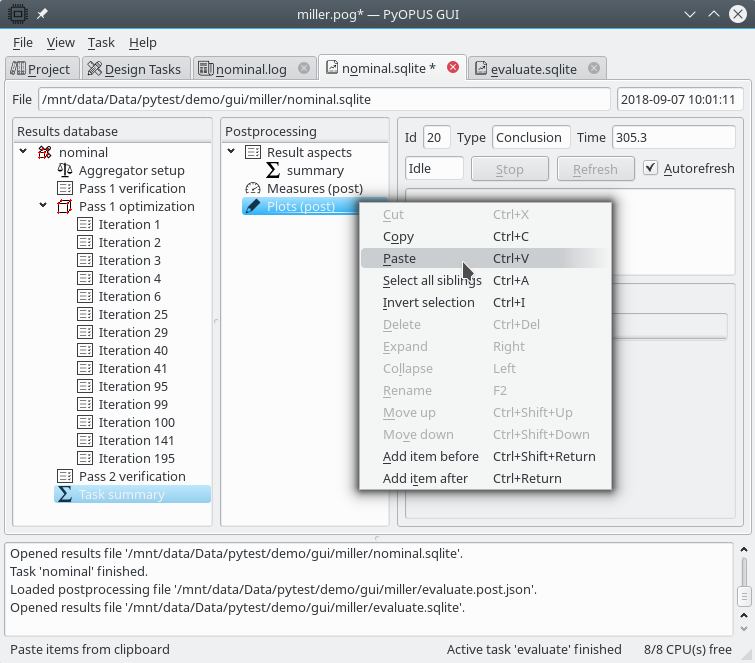
Pasting the plots into the postprocessing setup of the “nominal” task.¶
Of all the result nodes only the initial circuit evaluation (Pass 1 verification) and the final circuit evaluation (Pass 2 verification) have available waveforms. Select the initial circuit evaluation node and click on the CMRR plot in the Postprocessing tree. The CMRR response of the initial circuit is plotted. To make the plot bigger you can hide the top right and the bottom pane of the display by moving the splitters.
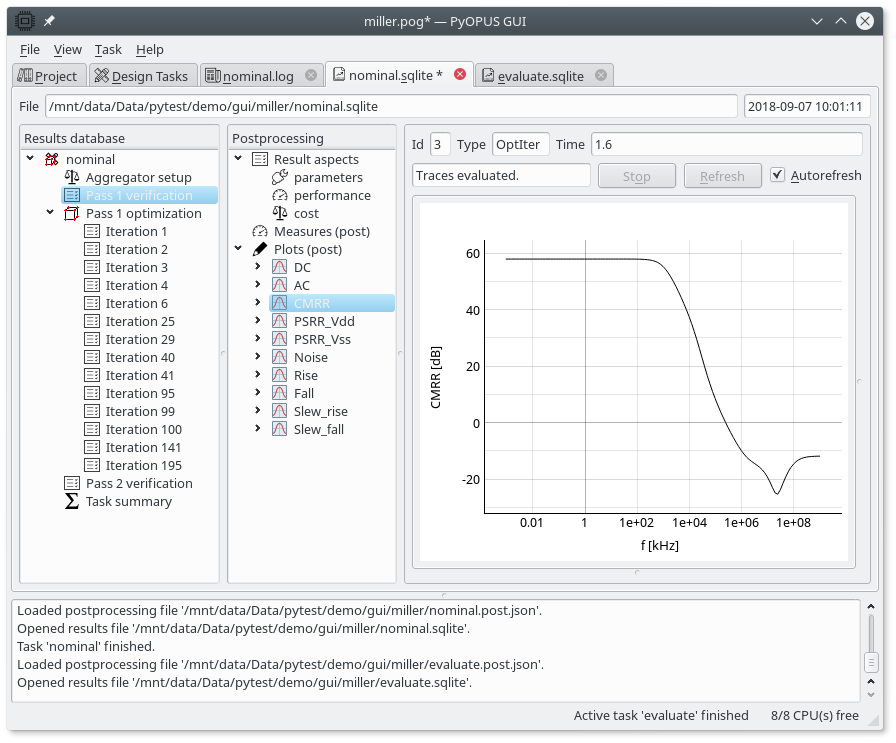
Viewing the CMRR response of the initial circuit.¶
To view the CMRR response of the final circuit you simply select the final circuit evaluation node in the Results database. The CMRR plot for the final circuit is displayed.
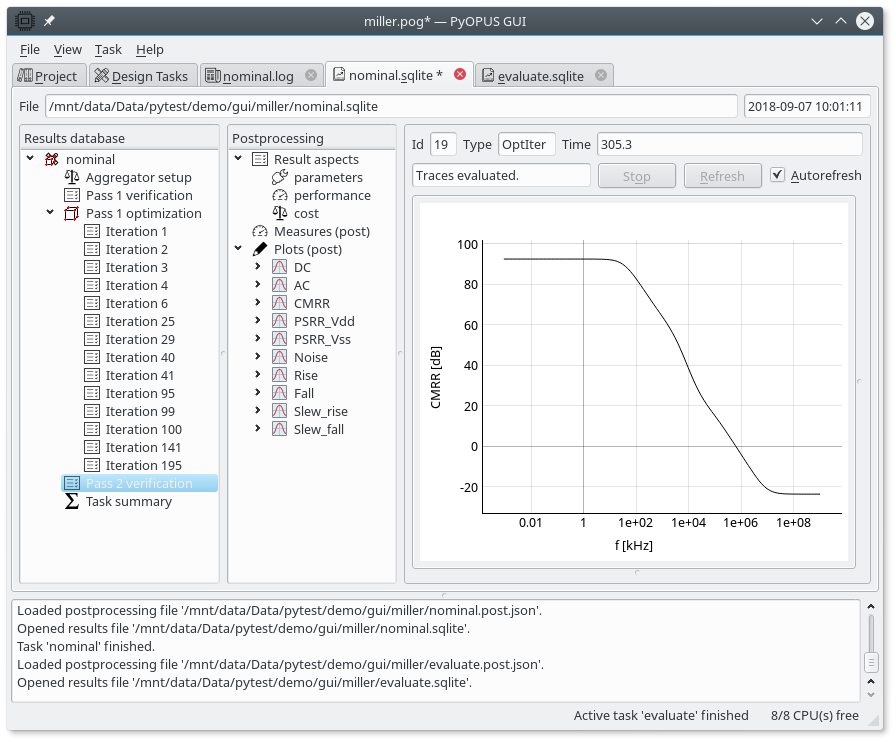
Viewing the CMRR response of the final circuit.¶
Just like you can define plots for postprocessing, you can also define performance measures. See section Evaluating performance measures on saved waveforms for more information on how to do this.