11.5.2. Setting up a nominal design task
Go to the Design tasks tab and add a new task to the Design tasks tree. Name it “nominal” and expand the tree item. Select the Requirements subitem. For every performance measure defined in the project a requirement is added automatically by copying the Above/Below/Norm fields. A checkbox is available for every requirement. If it is checked the optimizer will try to satisfy the design requirement. Unchecked requirements are also evaluated during optimization, but they are not affect the optimizer’s choice of design parameters. Because we are going to design the circuit to satisfy the design requirements arising from DC and AC analyses, uncheck requirements overshdn, overshup, tsetdn, tsetup, slewdn, slewup, onoise1k, inoise1k, in1kmn2id, in1kmn2rd, and in1kmn2.
Also uncheck requirement out_op because it has no lower or upper bound specified. If you leave it checked you will get an error message when you try to start the task. This is due to the fact that checked requirements must have at least one of the two fields Above/Below specified.
Requirements gain_com, gain_vdd, and gain_vss must also be unchecked because no design requirements are defined for them. They will still be computed, however, because performance measures cmrr, psrr_vdd, and psrr_vss depend on them.
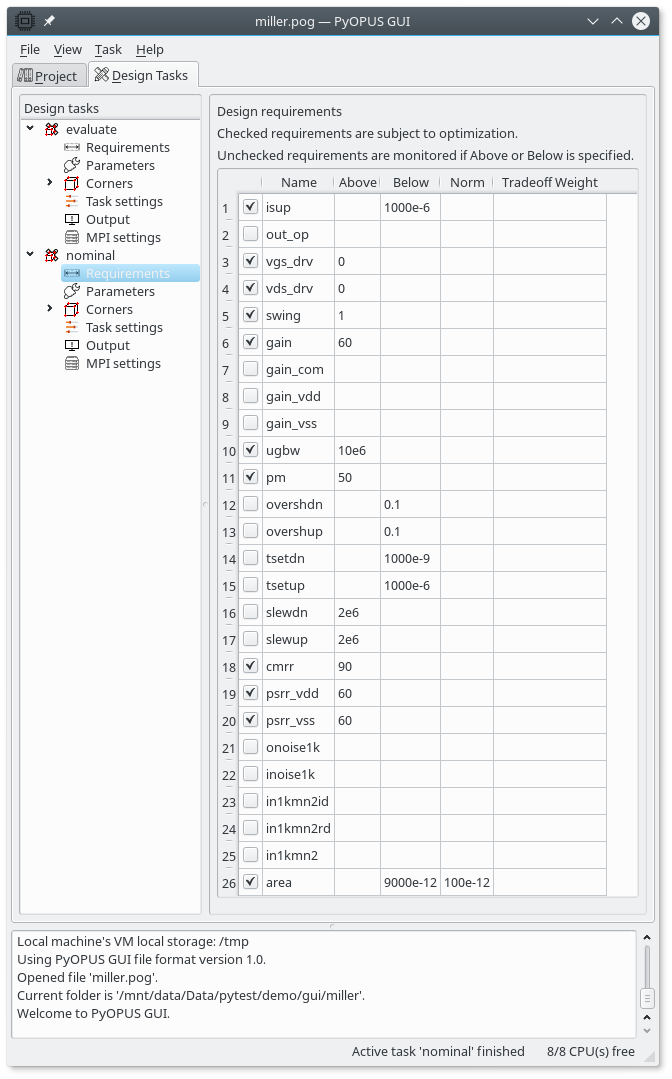
Design requirements setup for the nominal design task.
The Above and the Below fields specify the lower and the upper bound on a performance measure. If a performance measure is a vector this value is applied to all of its components. The NMorm field specifies the amount by which a design requirement is violated that corresponds to a penalty contribution of 1 in the cost function. By default this is equal to the greater absolute value of the Above/Below field. If the latter is zero, then 1 is used as norm.
If any of the tradeoff weight fields is specified the optimizer tries to optimize those performance measures beyond their design requirements. To enable optimization beyond design requirements you must also change a setting in the Task settings item.
Next, open the Parameters item under the newly created task. The parameters from the project were automatically copied here
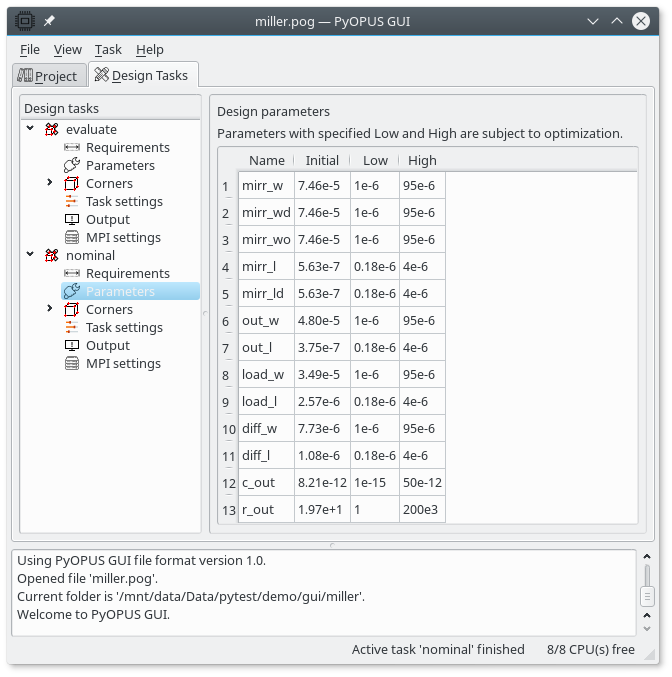
Design parameters setup for the nominal design task.
Here you specify the initial values and the bounds imposed on the design parameters. If you don’t want the optimizer to select a value for a parameter, clear the Low and the High field. The values specified here are used in the task, not the ones that are specified in the project. The latter ones are only a template for creating new tasks.
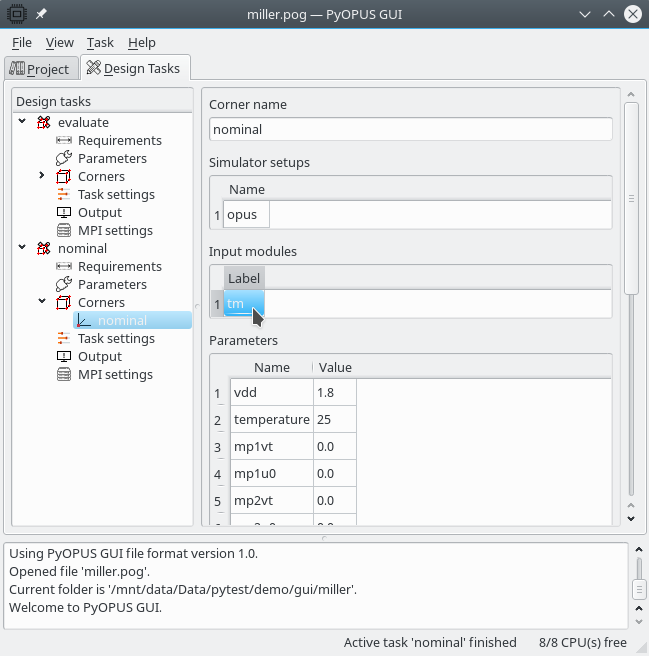
Adding the “tm” input module to the “nominal” corner
A corner named “nominal” was ustomatically added at task creation. It comprises nominal operating parameter values and zeros for statistical parameter values. We need to add the “tm” input module so that in this corner the typical MOS models will be used.