11.1.3. Trees, tables, and context menus
Data in the GUI is organized in trees and tables. The context menu can be obtained with a right-click. The context menu of a tree has the following entries:
Cut - for copying the selection to the clipboard
Copy - for copying the selection to the clipboard and then deleting it
Paste - for pasting the content of the clipboard at the selected position
Select all siblings - for selecting all items in the tree that are siblings of the currently selected item
Invert selection - for selecting all unselected siblings of the currently selected items
Delete - for deleting the selected items
Expand - for expandig the selected items
Collapse - for collapsing the selected items
Rename - for renaming an item
Move up - for moving the selected items up
Move down - for moving the selected items down
Add item before - for adding an item before the selected item. If it is not clear whether a sibling or a child should be created the GUI opens a dialog and asks you what you want.
Add item after - for adding an item after the selected item. If it is not clear whether a sibling or a child should be created the GUI opens a dialog and asks you what you want.
Depending on the selection and the nature of the tree some options can be disabled.
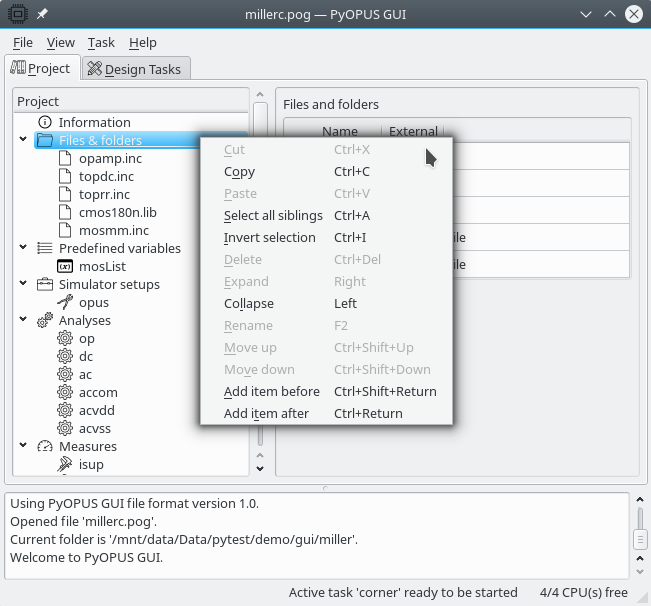
The context menu of a tree.
Tables also have a context menu with following items:
Cut - for copying the selection to the clipboard
Copy - for copying the selection to the clipboard and then deleting it
Paste - for pasting the content of the clipboard at the selected position
Select all - for selecting all rows in a table
Invert selection - for inverting the selection
Clear cells - for clearing the content of selected cells
Remove rows - for removing the rows holding seelcted cells
Move rows up - for moving rows with selected cells up
Move rows down - for moving rows with selected cells down
Add row before - for adding a row before every row with selected cells
Add row after - for adding a row after every row with selected cells
Depending on the selection and the nature of the table some options can be disabled.
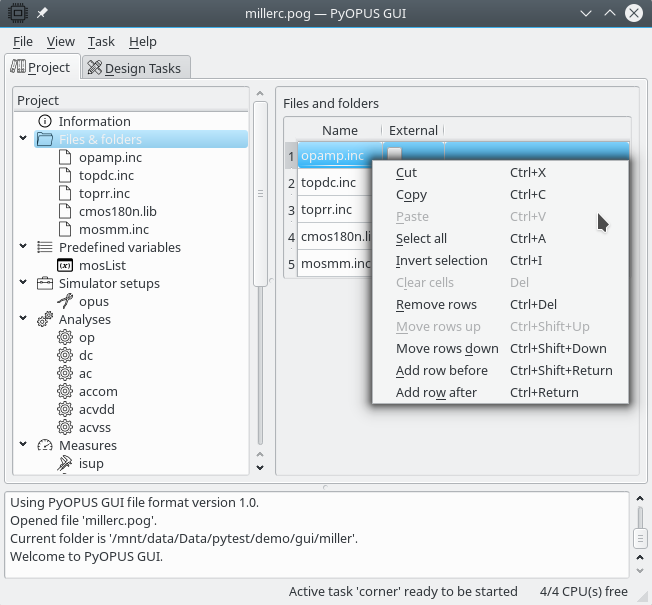
The context menu of a table.
Single item selection in trees and tables can be made by clicking on an
item. Multiple items can be selected by holding down Ctrl and clicking
items. A range can be selected by clicking on the first item in a range,
holding Shift, and then clicking the last item in a range.